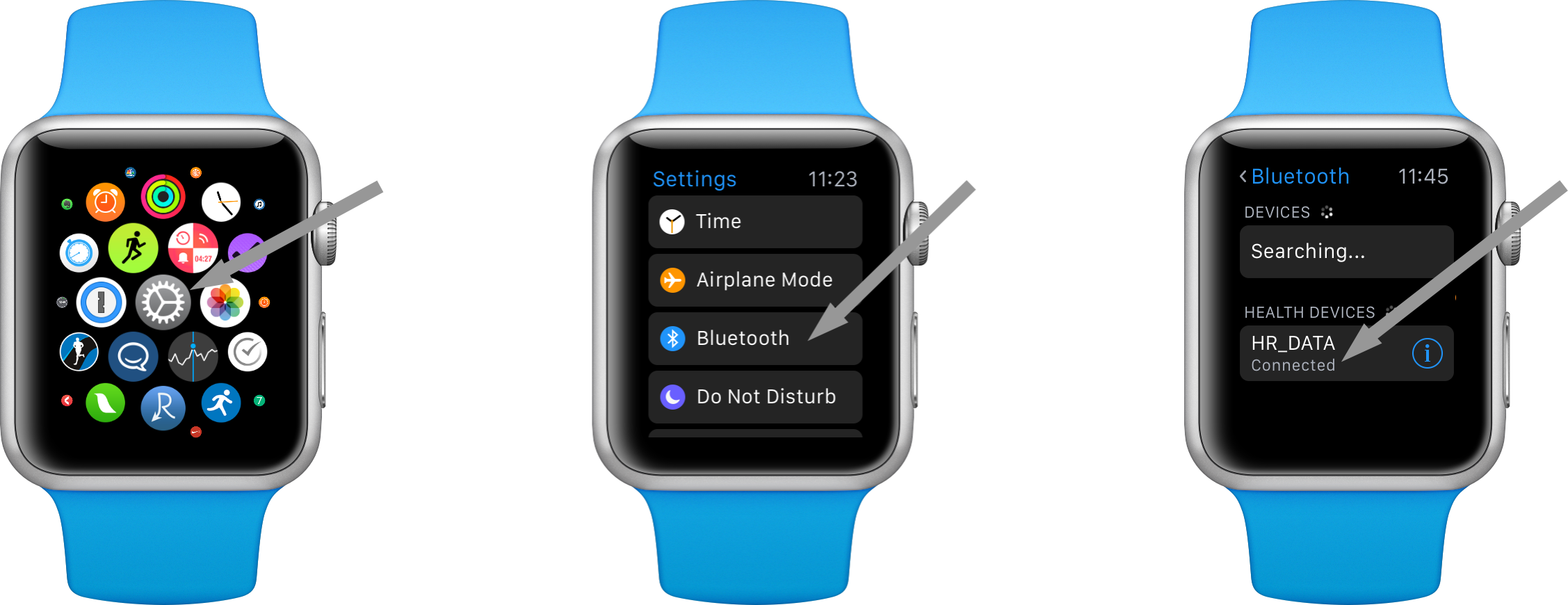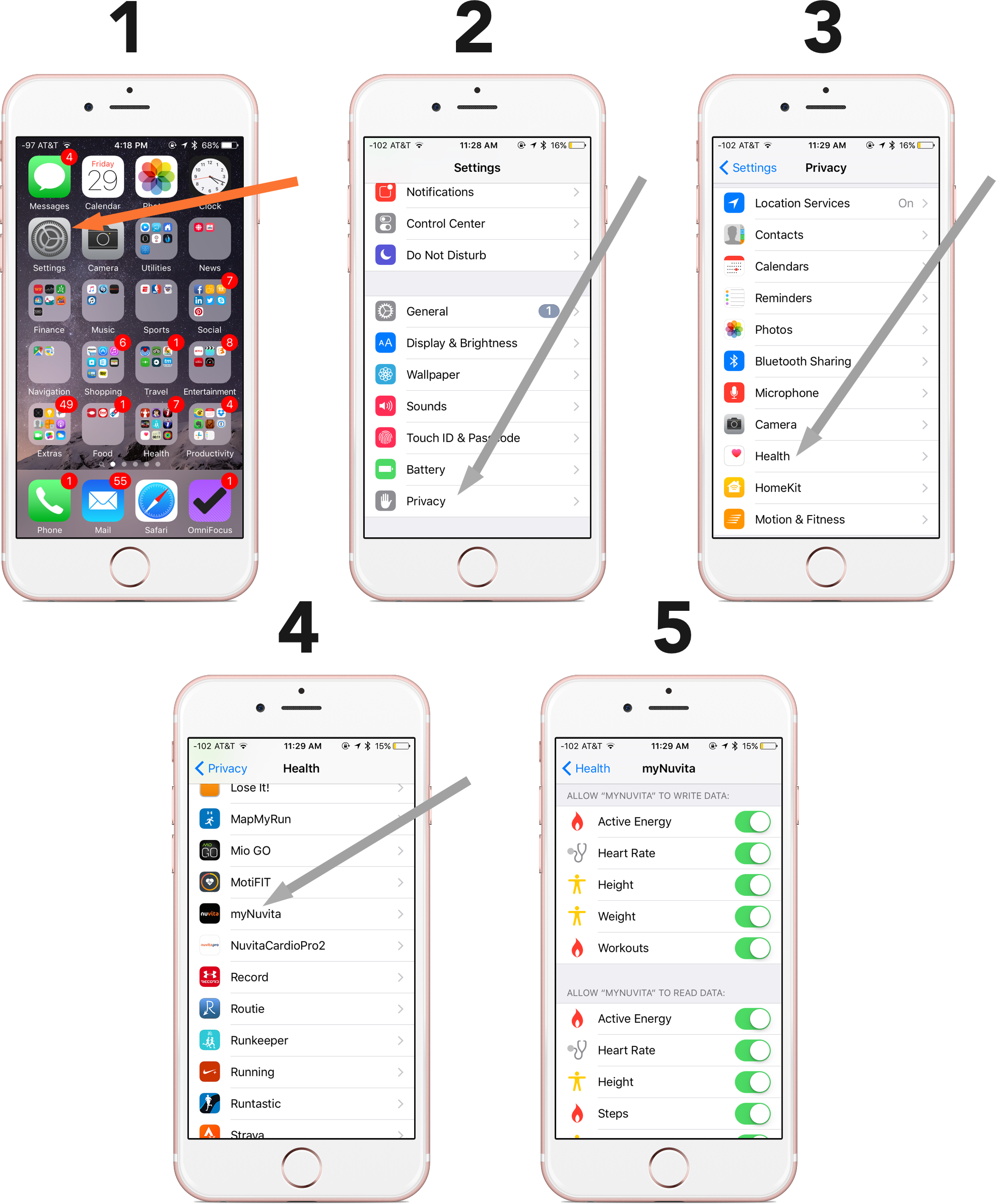Apple Watch Guide to Setup
We are so happy that you’ve joined the Nuvita program. You’re already on your way to becoming a Better YOU. You are enrolled in the Nuvita CARDIO and this guide will give you instructions on how to get started with that program.
Here are the things that you’ll need to get started:
1. Access to a computer and smartphone:
You’ll use your computer and/or smartphone to access your MyNuvita dashboard. The dashboard is available either as an app on your smartphone OR a website: www.mynuvita.com.
If you have a smartphone, download the MyNuvita app now and log in using the credentials you created during enrollment.
2. An Apple Watch:
You will use the Apple Watch to analyze your workout progress, as the monitor tracks your heart rate during your workouts.
The Apple Watch will connect to your Nuvita app using the iPhone "Health Kit".
Set Up Your Cardio Device:
Smartphone + Apple Watch
Step 1: Open your myNuvita App
Open the www.mynuvita.com or the myNuvita app. On the bottom right hand corner, tap the "More" button. On the "More" screen, toggle on "Health Integration". You will be prompted to allow my Nuvita to "read" and "write" data to HealthKit.
Step 2: Enable Health Integration
You will be directed to a "Health Access" screen that allows myNuvita to read and write data to the Health App. Tap “All Categories On” to enable all of the data. This must be done in order for the integration to work correctly.
myNuvita App
If you accidentally tap “Don’t Allow” you will need to go into iOS settings > Privacy > Health > myNuvita > and Allow the app to read & write to the health app. Please see the troubleshooting section for a walkthrough.
Step 3: Get Your Workout:
1. Tap the Workout app on your Apple watch.
2. Select your workout type for the best accuracy.
3 Tap the “Start” button to begin your workout.
4 Force touch your watch screen to display the “End” buttons.
5 Tap the “End” button to finish your workout.
6 Scroll down to the bottom and tap the “Save” button to complete your workout.
Step 4: Saving Your Workout in the App
Open myNuvita to automatically trigger a sync. After myNuvita has successfully added a workout to your weekly progress you will see a notification.
NOTE: You need to open myNuvita within 7 days of completing a workout on your apple watch.* Opening the myNuvita app will trigger a sync automatically without you having to do anything.
Option B: Pair a Bluetooth Monitor with Your Apple Watch
For the most accurate heart rate data you can pair a bluetooth cardio monitor to your Apple Watch. Tap the settings icon.
Tap “Bluetooth”. Tap on your cardio monitor once it is recognized by your Watch.
Confirm that your cardio monitor displays that it is “Connected” and go into the Apple workout app to begin your workout.
Troubleshooting:
1. Tap the iOS "Settings" icon.
2. Tap "Privacy"
3. Tap "Health"
4. Tap "myNuvita"
5. Make sure "myNuvita" has read and write access to everything.
Get to Know Your Program
mynuvita.com
Step 1: Download the App
myNuvita App
If you haven’t already downloaded the myNuvita App, do so now. Open the App Store on your phone and search for the myNuvita app. This app is separate from the NuvitaCardio2 App. You may also go to www.mynuvita.com to view your dashboard.
Step 2: Get to know your App
Welcome to your MyNuvita profile! In addition to the cardio elements of your program, your MyNuvita dashboard is a central hub of information for you throughout your Nuvita program. You have the ability to interact with your Nuvita coach and friends, view your program progress, see where you stack up in your competition and more. Many of the same modules are available both in the app and on the website. Let’s explore the dashboard modules:
a. Program Progress: this module shows your current weekly progress as well as your progress week-to-week throughout the program. As you complete more elements of your program, the higher your weekly percentage will be. Set a personal benchmark to reach at least 70% of your weekly-overall goal, and you’ll be sure to receive the benefits that Nuvita can help you achieve.
b. Cardio: this module shows your percentage of overall weekly cardio compared to your goal, your time Below Zone, In Zone, Above Zone, In and Above Zone and Total Calories Burned. Click “Cardio” to see even more insight into your weekly cardio workouts.
c. My Friends: Click the small gray button in the corner of this module and you’ll be able to add friends within your organization. You can compare your weekly progress and compete for overall cardio minutes!
d. Coaching: this module allows you to interact with your Nuvita Health Coach. Your health coach can answer any and all of your questions pertainting to the Nuvita program, fitness and nutrition. You can schedule a call with your Coach or ask them a question online. If you haven’t already scheduled a coaching appointment, do so now!
e. Just for U: the Just for U education program delivers weekly quizzes that count toward your overall program progress. The personalized content of these quizzes is aimed to help you through your Nuvita program by providing useful, interesting articles and testing general comprehension. Be sure to complete the quizzes each week for a quick, simple way to advance your program progress!
f. Coaching Wall: your Coaching Wall is reserved for private conversations between you and your coach! Your coach will provide weekly tips, tricks and motivation while helping to keep you motivated and accountable on your Nuvita journey!
g. Cardio Stars: the Cardio Stars module is a quick look at those in your organization with top cardio minutes for the week. The higher your minutes, the higher you’ll be on the cardio stars list!
h. Wellness Wall: with the Wellness Wall module, you can post anything and everything about your Nuvita journey. It is only visible to those within your organization. Many use the wellness wall to post pictures of their workouts, healthy snack and meal ideas and questions for coaches and fellow participants.